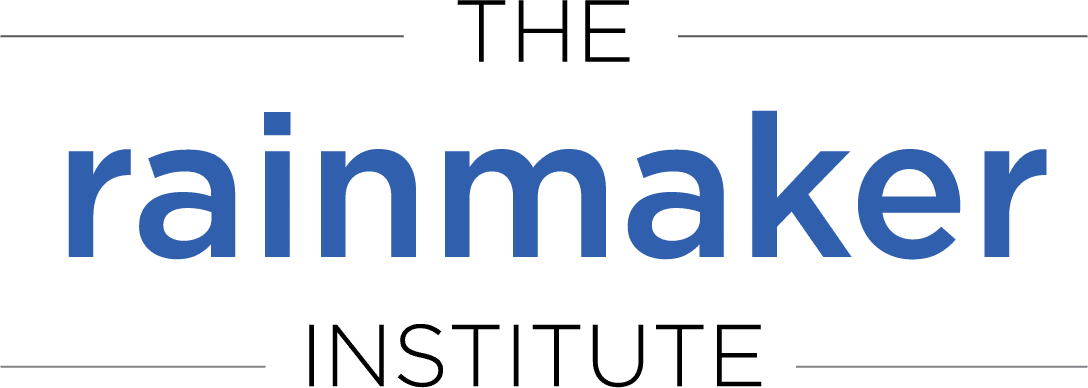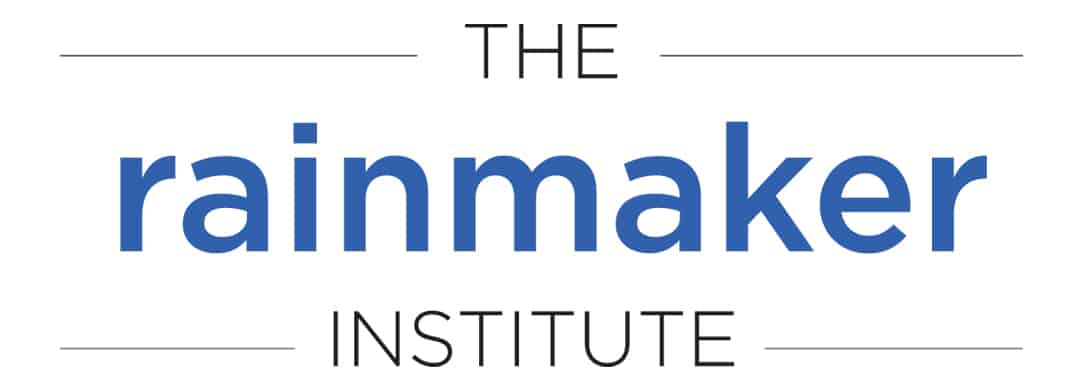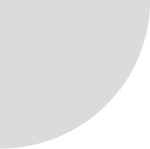If you are active on LinkedIn, there’s a hidden danger that no one is talking about much. If you are too active, you might have your account restricted! Which means you basically become a ghost on LinkedIn. I know this firsthand because I am currently a LinkedIn ghost. Hopefully things will get cleared up in the next day or two. We’ve been told that accounts with high engagement are typically flagged for this kind of action in an effort to weed out fake profiles.
As an early adopter of LinkedIn, I have maintained an active profile and have been writing about LinkedIn’s usefulness for 7 years. I even got a congratulatory email from LinkedIn several years ago when I reached 500 connections. You would think there would be some kind of algorithm that would be able to distinguish my profile from the faked ones, but no such luck.
To save you from the hassle of having to convince LinkedIn that you are, in fact, a real person using the site as intended, here are some tips on how you can avoid having your account restricted (from Julia Doherty, a social media consultant at Green Umbrella who had her account restricted twice last year and gathered these tips directly from LinkedIn):
Always sign out. We’re all guilty of forgetting to sign out of our social media sites whether we’re browsing while in line at Starbucks or are making updates at work. LinkedIn says it is important for us to sign out every time we are on the site, but especially when we’re on public wifi. Go to Settings & Privacy>Account>Login and security>Where you’re signed in to see a list of active sessions that may still be open. It is recommended that you visit this page once a week and close all those sessions down.
Check registered email addresses. LinkedIn will randomly email all the registered email addresses on your account and if some of them are inactive, this is a red flag that you may be a fake and they may restrict your account. Check your email addresses in your settings and make sure they are all active. Go to Settings & Privacy>Account>Login and security>Email addresses.
Check phone number. Just like your email address, your phone number needs to be correct in your account settings. Go to Settings & Privacy>Account>Login and security>Phone numbers.
Password. LinkedIn says if you use the same password for just about every website you access, that’s a bad thing. Not only for their restriction policy, but also for security. Using a unique password just for LI is probably your safest bet. Go to Settings & Privacy>Account>Login and security>Change password.
Two-step authentication. LinkedIn has an opt-in two-step authentication that it really wishes you would use. It adds a few seconds more to your login process, but it does keep your account more secure. Go to Settings & Privacy>Account>Login and security>Two-step verification.
If you follow these tips, you will hopefully avoid becoming a ghost on LinkedIn like I did.